Let’s all admit that Google Chrome is currently the best desktop/laptop browser and all the best stuff have drawbacks, one such drawback is that Google Chromes gives a lot of errors time to time. One such error is “DNS_PROBE_FINISHED_NXDOMAIN“.
This error only occurs in Google Chrome and not in other browsers such as Mozilla Firefox, Safari or the legendary Internet Explorer. We recently gave out a solution on Screen Overlay Detected Error and got a really good response from our readers, so some of the other people requested for an error to fix DNS_PROBE_FINISHED_NXDOMAIN Error in Google Chrome. We here at BuyersGuideX, did some research and found some really good working method what would totally fix DNS_PROBE_FINISHED_NXDOMAIN Error in Google Chrome.
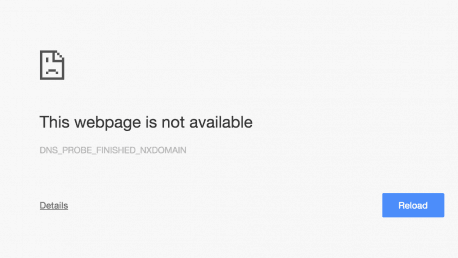
{Solved} How to Fix “DNS_PROBE_FINISHED_NXDOMAIN” Error in Google Chrome
We have come up 3 working methods to fix “DNS_PROBE_FINISHED_NXDOMAIN” Error in Google Chrome.
- By Changing DNS Address
- Using Command Prompt or CMD
- By Resetting Flags Settings
Method 1 – Fix DNS_PROBE_FINISHED_NXDOMAIN Error By Changing DNS Address
Step 1: Firstly, Right click on Network icon on the right-hand side of the taskbar and click Open Network and Sharing Center.

Step 2: After opening “Open Network and Sharing Center”, in the top left-hand sidebar, click on Change Adaptor Settings.
Step 3: After opening adaptor settings page you need to right-click on your Active Network Connection and select properties.
Step 4: Now Select “Internet Protocol Version 4 (TCP/IPv4)” and click Properties.
Step 5: After that, Now Click “Use the following DNS server addresses:” and add below server addresses and click OK.
- Preferred DNS Server: 8.8.8.8
- Alternate DNS Server: 8.8.4.4

Method 2 – Fix DNS_PROBE_FINISHED_NXDOMAIN Error Using Command Prompt or CMD
Step 1: Firstly, You need to open the command prompt as admin. (IMPORTANT – Open as Admin)
Step 2: After running cmd as admin, you need to run below command one by one.
ipconfig /release
ipconfig /all
ipconfig /flushdns
ipconfig /renewnetsh int ip set dns
netsh winsock reset
Step 3: After entering the command one by one and close the command prompt.
Step 4: Restart your computer for the effects to apply.
Method 3 – Fix DNS_PROBE_FINISHED_NXDOMAIN Error Using Flags Settings
Step 1: Firstly, Open Google Chrome.
Step 2: After opening Google Chrome, Type “chrome://flags/” in the address bar and press Enter.
Step 3: Click “Reset all to default” button on the Right Side and Relaunch Google Chrome.

That’s it. These three methods that are mentioned above are 100% Working Method. Something due to some internal hardware or network issues these methods might not work. You need to consult your Internet Service Provider if the problem is not solved and if it keeps coming back.
If you like this article and if you feel, if it was helpful then go on and share it with your friends using Social Networking sites likes Facebook or Twitter. Thank You!